|
Close this tutorial |
|
How to Open, Save, and Print the
Monitor on a Windows 7 or 8 Computer using Internet Explorer, Firefox or Chrome
browsers
|
| 1. Open the STUG
email that contains the link to the Monitor and click the link,
CLICK HERE. |
2. This will take you to the “Landing Page” on our website,
www.thestug.org.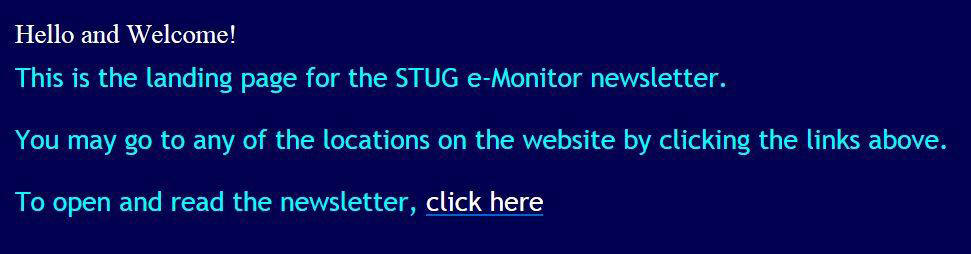 |
|
3. Click the
“Click Here” link, which will open the Monitor in Adobe Reader* in PDF format.
Wait briefly while it loads the 24 pages. Once it is loaded, you can read the monitor on your screen. |
|
4. To save the Monitor to your Windows 7 or 8
computer, first create a “Monitors” folder in your Documents folder or on the
Desktop.
Then open the Monitor using
steps 1 – 3, hold down the Ctrl key on your keyboard and press the S key to
open the Save As window. |
5. In the Save As window, first change the file name to
Monitor February 2015
(or whatever month it is). Then
navigate to the folder you created and click
Save.
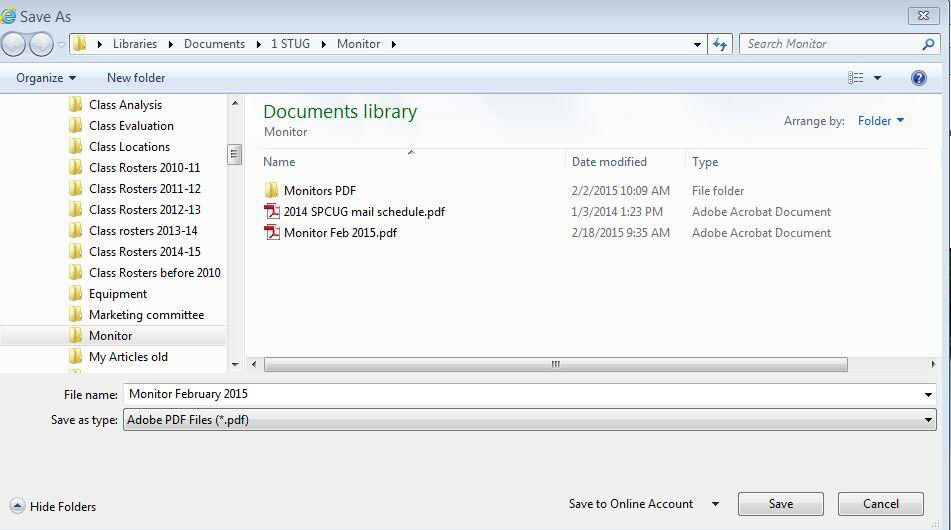 *If you don’t have the free Adobe Reader application, you can find the link to it at the bottom of the Publications page on our website, thestug.org. You can also go to adobe.com and download the application. Adobe Reader allows you to open and read documents with the PDF extension. |
6. You can now open the Monitor whenever you want to and can
print it, if you wish. To
print a few selected pages of the
Monitor, hold down the Ctrl key on your keyboard and press the P key to open
your print window. In the
Pages to Print
area, instead of All, click the
Pages button and type the page numbers you want to
print. Then click Print. Printers differ,
but all will have a place to choose specific pages to print.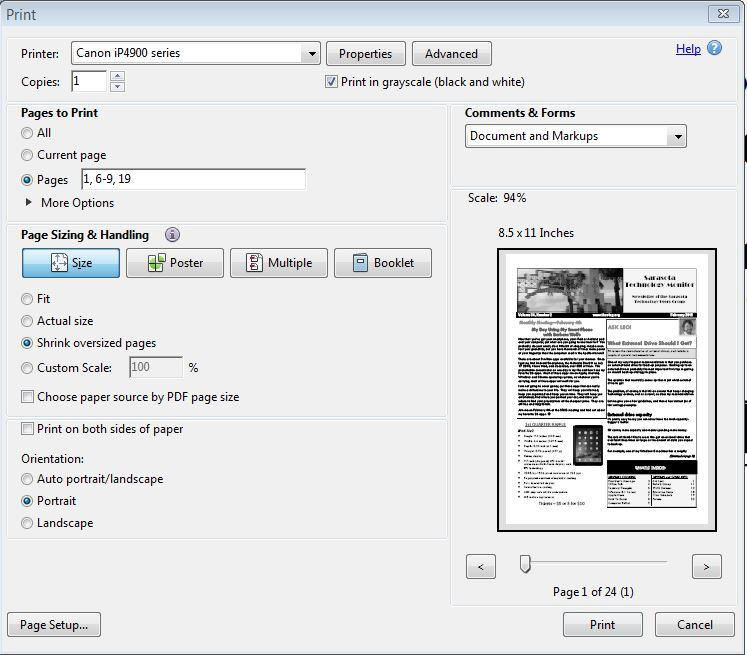 |